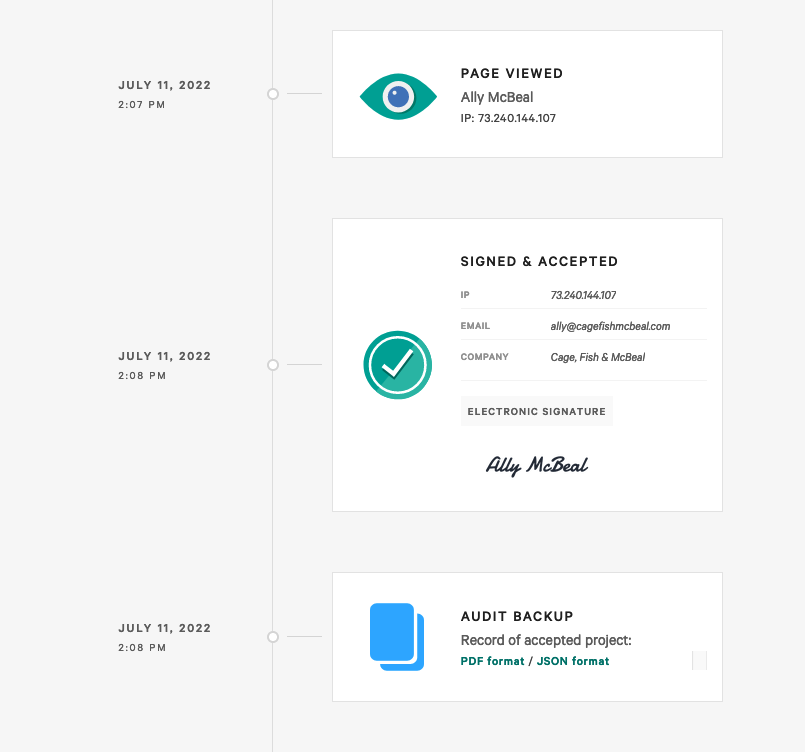BUILDING
CONTRACTS
WITH QWILR
Sometimes, you just need a straightforward document to outline an agreement and gather a signature.
Step 1: What about legality?
When you build a contract in Qwilr,
you'll always want to review it with your own legal advisor.
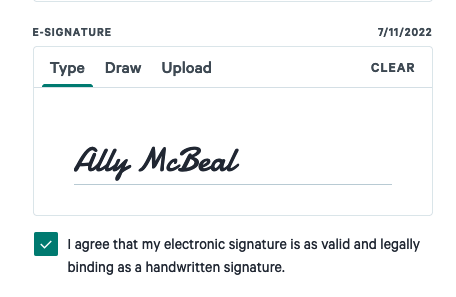
Step 2: What’s the structure of your contract?
Before you start building your contract in Qwilr, it's a good idea to take stock of what needs to be included.

Two ways to lay out your contract
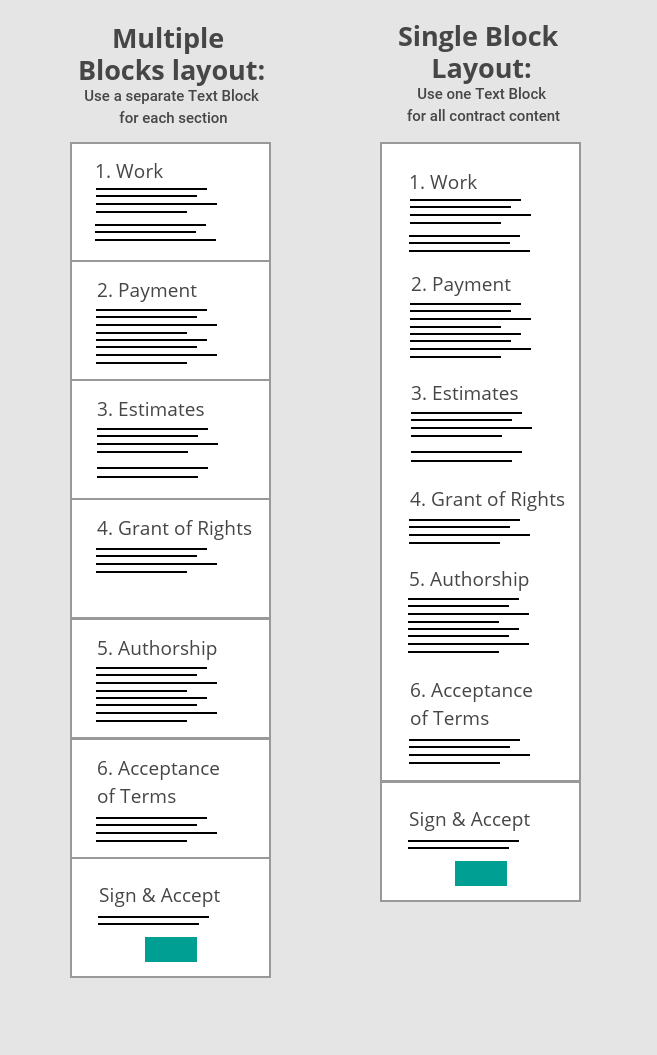
With a multiple-block layout:
With a single-block layout:
Alternatively...
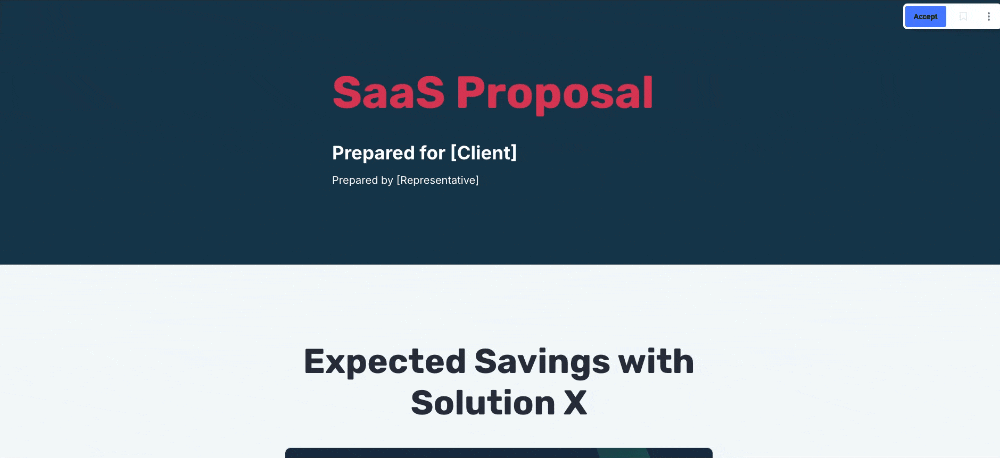
Step 3: Getting it signed
With Qwilr's e-signature feature, you can:
Here's how to set up your contract signers:
What if you need to collect extra details from your client as they sign?
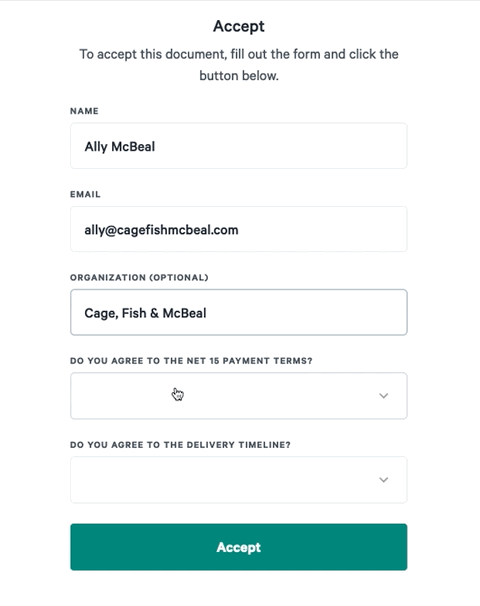
Step 4: What about a file copy?
Once the contract is signed, you and each signer will receive a confirmation email.